SDKs & Add-ons
GAIA RTC enhances your app with in-app-Calling. Instead of your end users leaving the app in order to place a call to your company, you can place calls directory through the application. We offer SDKs for the following development frameworks:
- Native (IOS & Android)
- ReactNative
- Ionic
- Xamarin

Inbound Call Identification
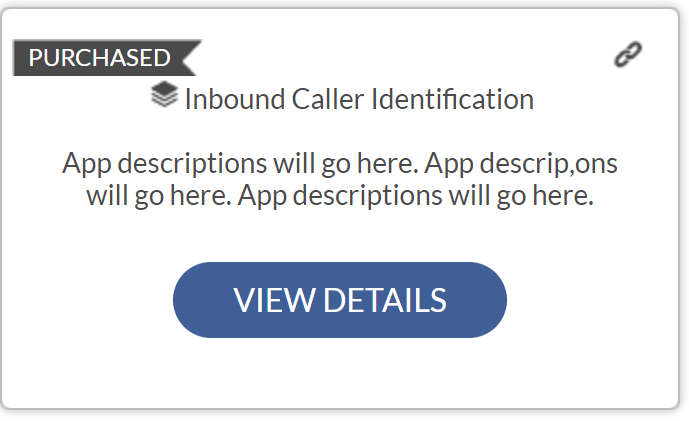
How to Activate
- Log on to GAIA RTC
- Navigate to Apps and click on Select Inbound Caller Identification
- Provide the Web Primary / App Primary variables as configurable at the subscription level
- Web Primary Variable will be used in Web based dialer implementation
- App Primary Variable will be used in Mobile application implementation
- Generate the code snippet
- After the web variables have been added the code snippet of the specific directory
- Code Generation on Client Website
- Client should setup a hidden field with the same ID as configured in the ”Web Primary Variable”
- Install the Web Snippet on your desired website
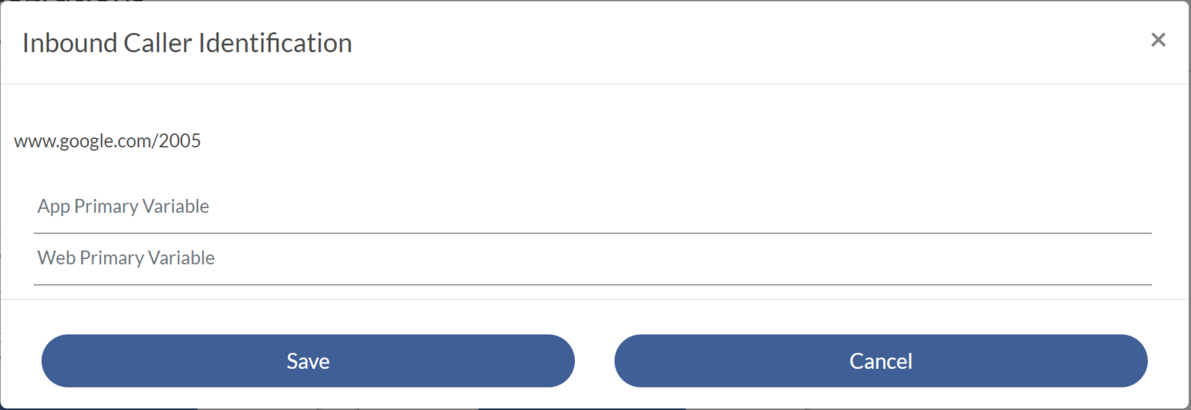
Benefits
- If the variable is a phone number, we will adjust the inbound Call ID to be the phone number identified from the variable
- If the variable is a product code, user name or some other web variable this information will be appended to the sip header and will allow you to consume the information from an API
Destination Routing
Destination Routing will route calls to specific geographical locations
*Note: Enterprise plan is required for Destination Routing*
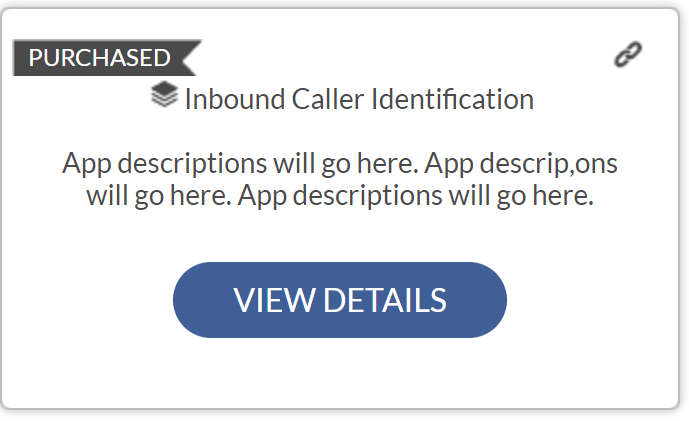
How to Implement
- Ensure that Destination Routing App has been enabled for your plan
- Navigate to your directories
- Each directory, Contact and group can have a seperate location
- Entering these locations will enable the call to route to a specific location based on the IP address of the caller or the geolocation user in app
How to add an address to a contact
- Select a contact
- Click the + icon on the button of the screen
- Turn ‘Same Address as Subscription’ off
- Enter the address of the desired contact
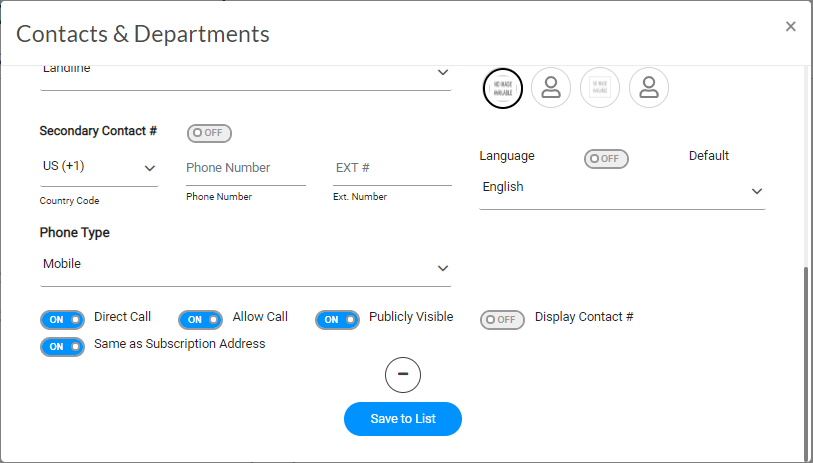
Enabled
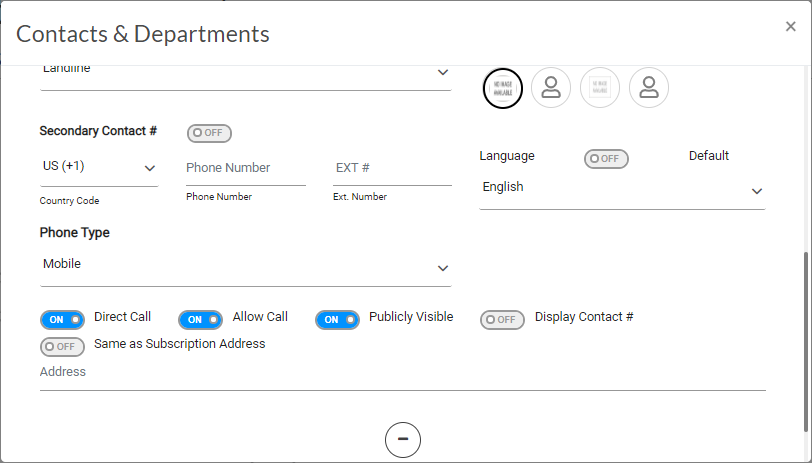
Disabled
How to add an address to a group
- Navigate to a group
- Click to enable Unique ID
- Enter a Unique ID for the Group
- Click to disable same as subscription address
- Adjust the address
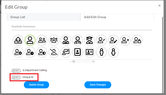
Disabled
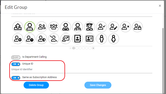
Enabled
